Snippets
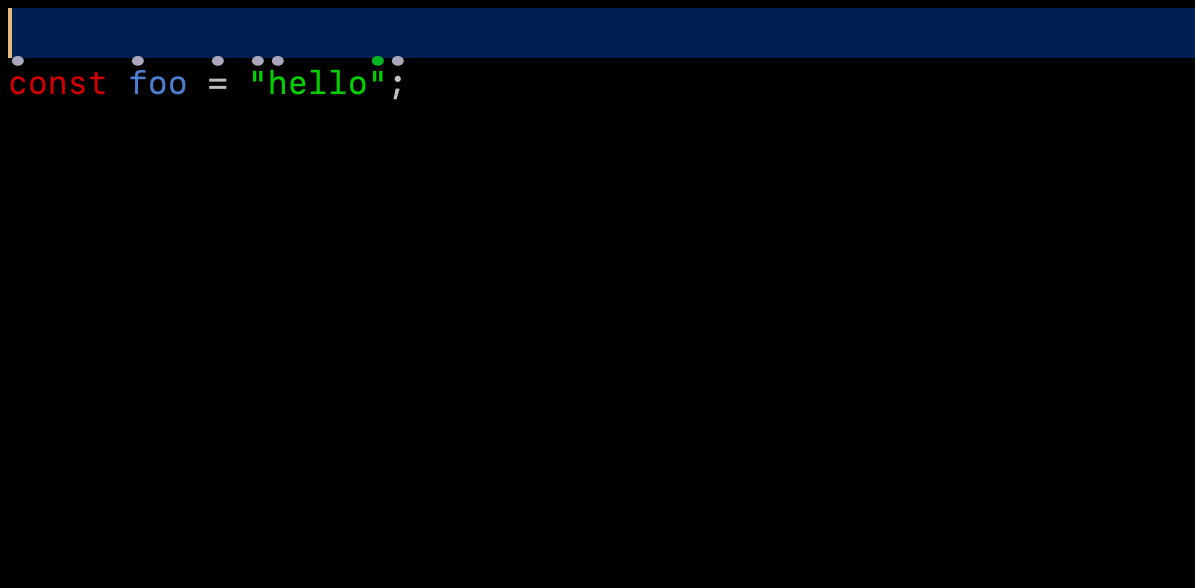
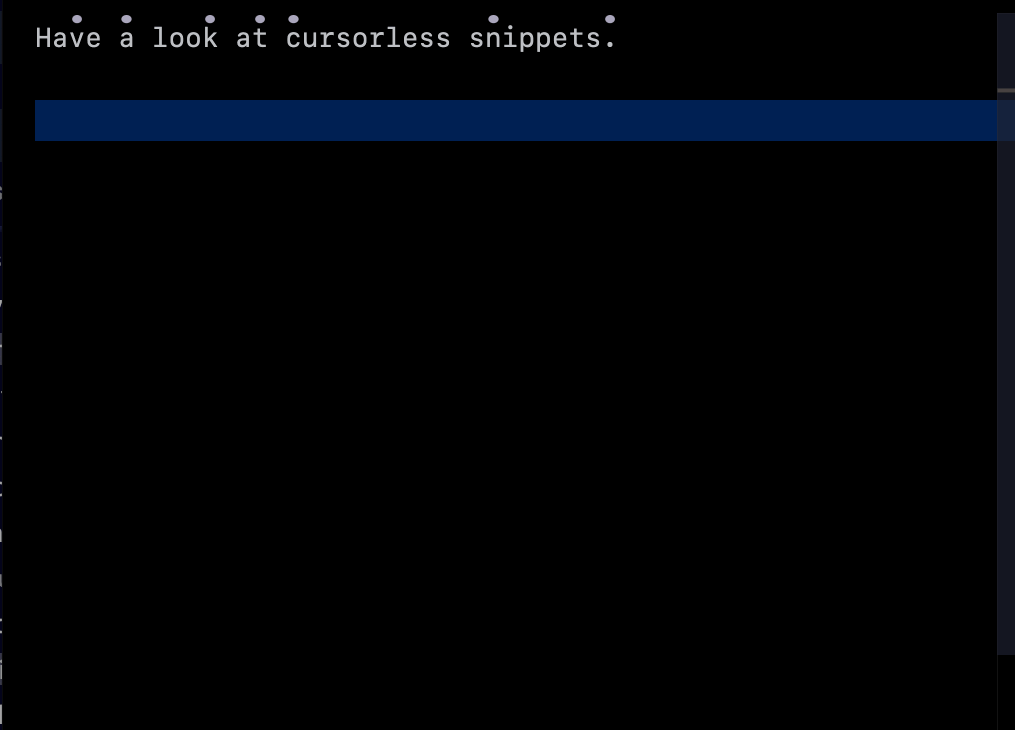
Using community snippets (RECOMMENDED)
The community Talon files now support their own snippet format, which is now preferred.
If you'd like to use these snippets for wrapping and inserting with Cursorless instead of the legacy Cursorless snippets, add the following line to your settings.talon file:
tag(): user.cursorless_use_community_snippets
Note that this line will also disable any Cursorless snippets defined in your Cursorless customization CSVs. You will need to migrate your Cursorless snippets to the new community snippet format described in community. If you'd be interested in a tool to help with this migration, please leave a comment on cursorless-dev/cursorless#2149, ideally with a link to your custom snippets for us to look at.
Cursorless experimental snippets (DEPRECATED)
Cursorless has its own experimental snippet engine that allows you to both insert snippets and wrap targets with snippets. Cursorless ships with a few built-in snippets, but users can also use their own snippets.
Migrate Cursorless snippet to community
Say "Cursorless migrate snippets" to convert your existing experimental Cursorless snippet JSON files (which are now deprecated) to the new community snippet format.
Using snippets
Wrapping a target with snippets
Command syntax
The command syntax is as follows:
"<snippet_name> wrap <target>"
Examples
"try wrap air": Wrap the statement containing the markedain a try-catch statement"try wrap air past bat": Wrap the sequence of statements from the markedato the markedbin a try-catch statement
Default scope types
Each snippet wrapper has a default scope type. When you refer to a target, by default it will expand to the given scope type. This way, for example, when you say "try wrap air", it will refer to the statement containing a rather than just the token.
Built-in wrapper snippets
| Default spoken form | Snippet | Default target scope type |
|---|---|---|
"if wrap" | If statement | Statement |
"else wrap" | If-else statement; target goes in else branch | Statement |
"if else wrap" | If-else statement; target goes in if branch | Statement |
"try wrap" | Try-catch statement | Statement |
"link wrap" | Markdown link | |
"funk wrap" | Function | Statement |
Inserting a snippet
The same snippet definitions that allow for wrapping targets can also be used for insertion. You can either insert a snippet at the current cursor position, or use a positional target to insert before / after / replace something.
Command syntax
The command syntax options are as follows. In its simplest form, you can just say
"snippet <snippet_name>"
This command will insert a snippet at the current position. For example:
"snippet funk""snippet if"
For some snippets, you can include a phrase, that will automatically fill a particular snippet variable with the given phrase, formatted properly:
"snippet <snippet_name> <phrase>"
For example:
"snippet funk hello world": Insert function with namehelloWorld
Finally, we support inserting a snippet onto, before or after a Cursorless target:
"snippet <snippet_name> before <target>"
"snippet <snippet_name> after <target>"
"snippet <snippet_name> to <target>"
For example:
"snippet if after air": Insertifstatement after the statement with a hat over thea
Note that each snippet can use insertionScopeTypes to indicate that it will auto-expand the target. So, for example, "snippet if after this" will insert an if statement after the current statement.
Built-in insertion snippets
| Default spoken form | Snippet | Default insertion scope type | Accepts optional phrase? |
|---|---|---|---|
"snippet if" | If statement | Statement | ❌ |
"snippet if else" | If-else statement | Statement | ❌ |
"snippet try" | Try-catch statement | Statement | ❌ |
"snippet funk" | Function; phrase becomes name | Function | ✅ |
"snippet link" | Markdown link; phrase becomes link text | ✅ |
Customizing spoken forms
As usual, the spoken forms for these snippets can be customized by csv. The csvs are in the files in cursorless-settings/experimental with snippet in their name.
In addition, you can change the term "snippet" (for snippet insertion) using actions.csv. Keep in mind that if you change it to "snip", you may want to turn off the built-in community "snip" commands to avoid conflicts.
Adding your own snippets
To define your own snippets, proceed as follows:
Define snippets in vscode
- In your VSCode Cursorless settings (say
"cursorless settings"), set thecursorless.experimental.snippetsDirsetting to a directory in which you'd like to create your snippets. You can use the${userHome}vairable to refer to your user home directory. - Add snippets to the directory in files ending in
.cursorless-snippets. See the documentation for the cursorless snippet format.
2. Add snippet to spoken forms csvs
Snippets can be used for wrapping or insertion or both.
For wrapping
For each snippet that you'd like to be able to use as a wrapper snippet, add a line to the cursorless-settings/experimental/wrapper_snippets.csv csv overrides file. The first column is the desired spoken form, and the second column is of the form <name>.<variable>, where name is the name of the snippet (ie the key in your snippet json file), and variable is one of the placeholder variables in your snippet where the target should go.
For insertion
For each snippet that you'd like to be able to use for insertion, add a line to one of the following files:
- Use
cursorless-settings/experimental/insertion_snippets.csvif you don't need an optional trailing phrase (eg for"snippet funk hello world"to provide a function name). In this case, the first column is the spoken form, and the second column is the snippet name. - Use
cursorless-settings/experimental/insertion_snippets_single_phrase.csvif you want to be able to include an optional extra phrase. In this csv, the first column is the desired spoken form, and the second column is of the form<name>.<variable>, wherenameis the name of the snippet (ie the key in your snippet json file), andvariableis one of the placeholder variables in your snippet where the extra phrase should go.
Customizing built-in snippets
To customize a built-in snippet, just define a custom snippet (as above), but use the same name as the cursorless core snippet you'd like to change, and give definitions along with scopes where you'd like your override to be active. Here is an example:
{
"tryCatchStatement": {
"definitions": [
{
"scope": {
"langIds": [
"typescript",
"typescriptreact",
"javascript",
"javascriptreact"
]
},
"body": ["try {", "\t$body", "} catch (err) {", "\t$exceptBody", "}"]
}
]
}
}
The above will change the definition of the try-catch statement in typescript.