Modal keyboard interface
Cursorless has an experimental modal keyboard interface. This allows you to switch to Cursorless mode, and then you can use your keyboard to control Cursorless without holding any modifier keys, similar to how vim works.
The cursorless keyboard interface works by moving a highlight around, and allowing you to perform actions on the highlighted target.
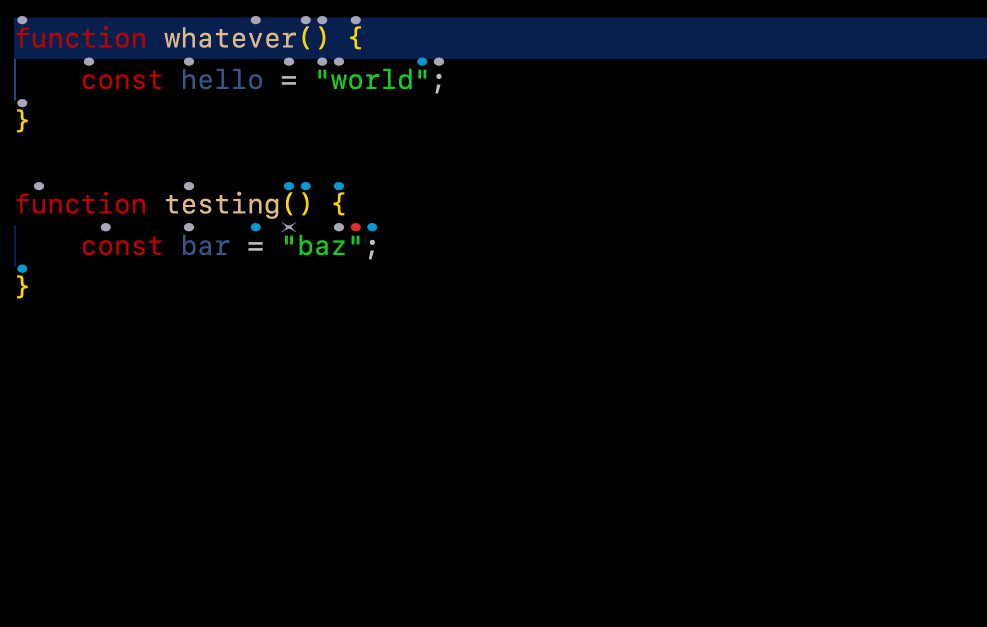
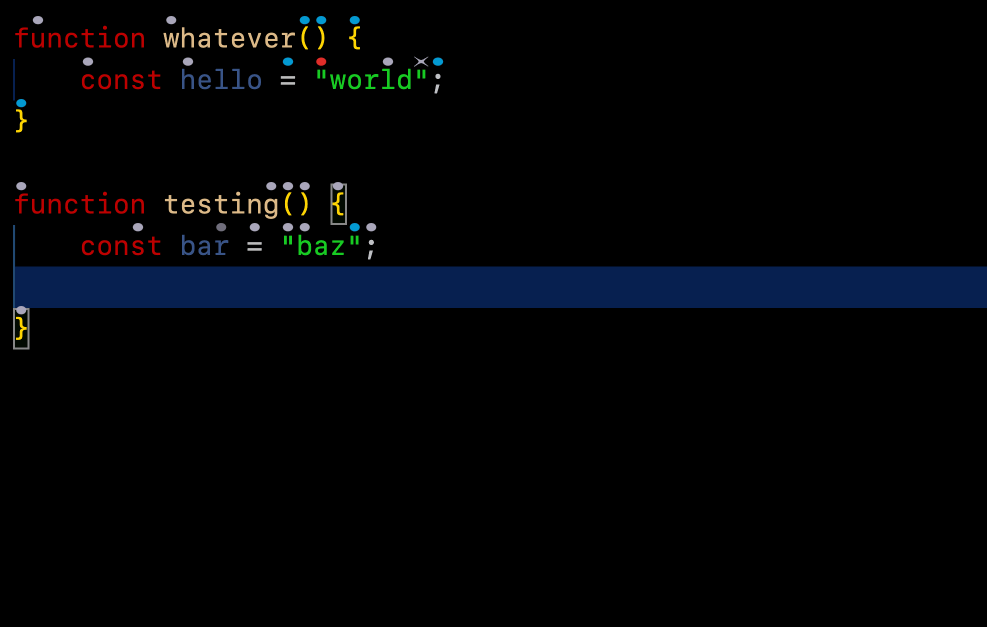
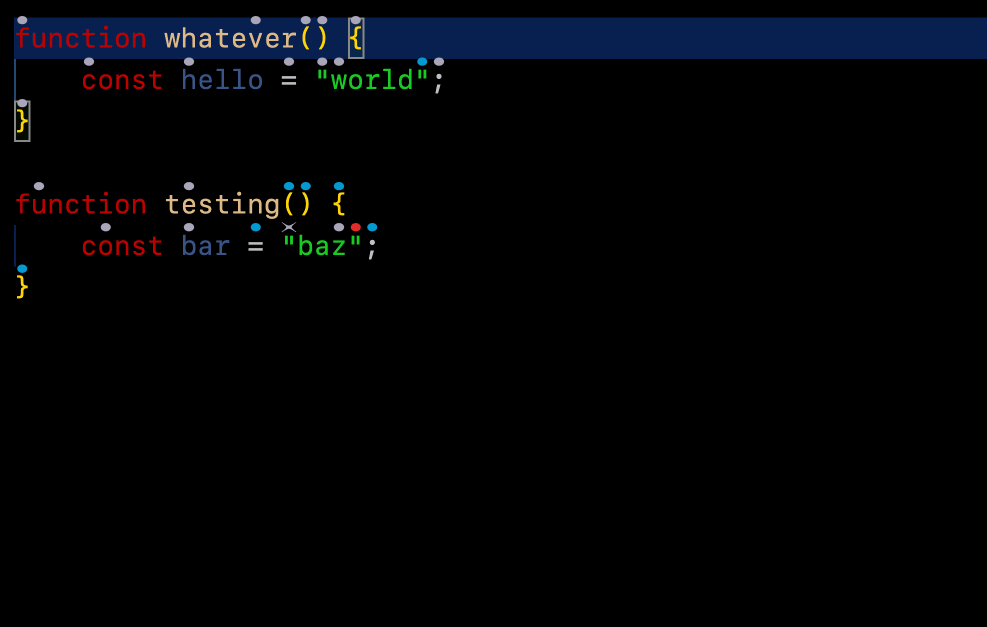
Set up / config
keybindings.json
Paste the following into your VSCode keybindings.json:
{
"key": "ctrl+c",
"command": "cursorless.keyboard.modal.modeOn",
"when": "editorTextFocus"
},
{
"key": "ctrl+c",
"command": "cursorless.keyboard.targeted.targetSelection",
"when": "cursorless.keyboard.modal.mode && editorTextFocus"
},
{
"key": "escape",
"command": "cursorless.keyboard.escape",
"when": "cursorless.keyboard.listening && editorTextFocus && !suggestWidgetMultipleSuggestions && !suggestWidgetVisible"
}
Any keybindings that use modifier keys should go in keybindings.json as well, with a "when": "cursorless.keyboard.modal.mode clause.
The above allows you to press ctrl-c to switch to Cursorless mode and escape to exit Cursorless mode.
If you're already in Cursorless mode, pressing ctrl-c again will target the current selection, which is useful if you have moved the cursor using your mouse while in Cursorless mode, and want to target your new cursor position.
settings.json
To bind keys that do not have modifiers (eg just pressing a), add entries like the following to your VSCode settings.json (or edit these settings in the VSCode settings gui by saying "cursorless settings"):
"cursorless.experimental.keyboard.modal.keybindings.scope": {
"i": "line",
"p": "paragraph",
";": "statement",
",": "collectionItem",
".": "functionCall",
"'": "string",
"sf": "namedFunction",
"sc": "class",
"st": "token",
"sy": "type",
"sv": "value",
"sk": "collectionKey",
"sp": "nonWhitespaceSequence",
"ss": "boundedNonWhitespaceSequence",
"sa": "argumentOrParameter",
"sl": "url",
},
"cursorless.experimental.keyboard.modal.keybindings.action": {
"t": "setSelection",
"h": "setSelectionBefore",
"l": "setSelectionAfter",
"O": "editNewLineBefore",
"o": "editNewLineAfter",
"k": "insertCopyBefore",
"j": "insertCopyAfter",
"u": "replaceWithTarget",
"m": "moveToTarget",
"c": "clearAndSetSelection",
"as": "swapTargets",
"af": "foldRegion",
"ak": "insertEmptyLineBefore",
"aj": "insertEmptyLineAfter",
"ai": "insertEmptyLinesAround",
"ac": "copyToClipboard",
"ax": "cutToClipboard",
"ap": "pasteFromClipboard",
"ad": "followLink",
"aw": "remove",
},
"cursorless.experimental.keyboard.modal.keybindings.color": {
"d": "default",
"b": "blue",
"g": "yellow",
"r": "red"
},
"cursorless.experimental.keyboard.modal.keybindings.shape": {
"x": "ex",
"f": "fox",
"q": "frame",
"v": "curve",
"e": "eye",
"y": "play",
"z": "bolt",
"w": "crosshairs"
},
"cursorless.experimental.keyboard.modal.keybindings.vscodeCommand": {
// For simple commands, just use the command name
// "aa": "workbench.action.editor.changeLanguageMode",
// For commands with args, use the following format
// "am": {
// "commandId": "some.command.id",
// "args": ["foo", 0]
// }
// If you'd like to run the command on the active target, use the following format
"am": {
"commandId": "editor.action.joinLines",
"executeAtTarget": true,
// "keepChangedSelection": true,
// "exitCursorlessMode": true,
}
}
Any supported scopes, actions, or colors can be added to these sections, using the same identifiers that appear in the second column of your customisation csvs. Feel free to add / tweak / remove the keyboard shortcuts above as you see fit.
The above allows you to press d followed by any letter to highlight the given token, i to expand to its containing line, and t to select the given target.
Note that key sequences are supported, eg mapping the sequence af to the fold action.